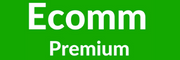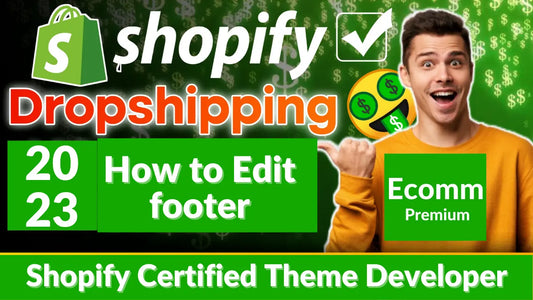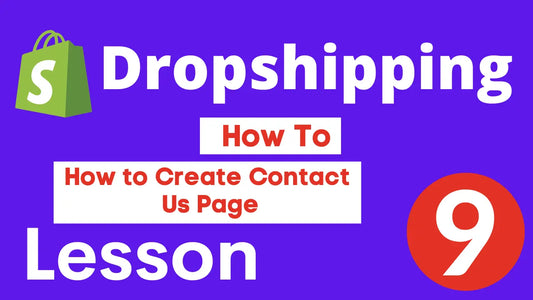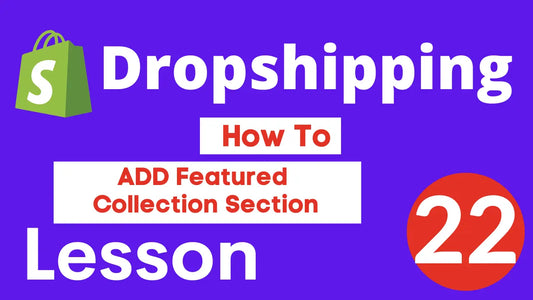Shopify Tips and Tricks: Adding an Announcement Bar to Your Store for Increased Engagement
Transform your business with Shopify's leading software and technology solutions. Get the best products and services for ecommerce, POS systems, web design, dropshipping, analytics and more. Achieve success with increased efficiency and streamlined operations.
Shopify Tips and Tricks: Adding an Announcement Bar to Your Store for Increased Engagement
If you're a Shopify store owner looking to boost engagement and sales, adding an announcement bar to your website is a simple and effective way to do just that. An announcement bar is a prominent banner that appears at the top of your website, highlighting any important news or promotions you want to share with your customers. Not only does it grab attention, but it can also increase conversions and drive more traffic to specific pages on your site. In this article, we'll explore the benefits of adding an announcement bar to your Shopify store and provide some tips and tricks to help you make the most of this powerful tool. Whether you're looking to promote a sale, showcase new products, or simply provide important updates, a well-designed announcement bar can help you communicate your message loud and clear. So, let's dive in and explore how to create an effective announcement bar for your Shopify store!
An announcement bar is a simple yet powerful tool that can help you communicate important information to your customers. It's a great way to promote sales, highlight new products, or simply provide updates on your business. By placing an announcement bar at the top of your website, you can ensure that your message is front and center, and that your customers won't miss it.
One of the key benefits of an announcement bar is that it can increase engagement on your site. By drawing attention to specific promotions or products, you can encourage your customers to explore your site further, increasing the chances that they'll make a purchase. Additionally, an announcement bar can help you build brand awareness and promote customer loyalty. By providing valuable information and updates on your business, you can make your customers feel more connected to your brand, and encourage them to keep coming back.
Overall, an announcement bar is a simple and effective way to communicate important information to your customers, increase engagement on your site, and build brand awareness.
There are several different types of announcement bars you can use on your Shopify store, each with its own unique benefits. Here are a few of the most popular types:
Sticky Bar
A sticky bar is a type of announcement bar that stays visible as the user scrolls down the page. This is a great option if you want to make sure your message is always visible to your customers, no matter where they are on your site.
Countdown Bar
A countdown bar is a type of announcement bar that counts down to a specific event or promotion. This is a great option if you're running a sale or promotion and want to create a sense of urgency among your customers.
Newsletter Bar
A newsletter bar is a type of announcement bar that encourages users to sign up for your newsletter or email list. This is a great way to build your email list and stay in touch with your customers.
Exit Intent Bar
An exit intent bar is a type of announcement bar that appears when a user is about to leave your site. This is a great way to try and keep users engaged with your site, even if they're about to leave.
Overall, there are many different types of announcement bars you can use on your Shopify store, each with its own unique benefits. Consider your goals and the needs of your customers when deciding which type of announcement bar to use.
Creating an announcement bar in Shopify is quick and easy. Here's how to do it:
1. Log in to your Shopify account and navigate to the "Online Store" section of your dashboard.
2. Click on "Themes" and then "Customize" next to the theme you want to add the announcement bar to.
3. In the customization menu, click on "Header" and then select "Add section."
4. Choose the "Announcement bar" option and click "Add."
5. Customize your announcement bar by adding text, links, and images as desired.
6. Save your changes and preview your announcement bar to make sure it looks the way you want it to.
Congratulations, you've now added an announcement bar to your Shopify store!
Once you've added an announcement bar to your Shopify store, it's time to customize it to meet your needs. One of the most important aspects of your announcement bar is the text and links you include. Here are some tips to help you create effective text and links:
Keep it Short and Sweet
Your announcement bar should be short and to the point. Use clear, concise language to communicate your message, and avoid cluttering the bar with unnecessary information.
Use Urgency and Scarcity
If you're promoting a sale or limited-time offer, use language that creates a sense of urgency and scarcity. Phrases like "limited time only" or "while supplies last" can help encourage your customers to act quickly.
Include a Call to Action
Make sure to include a clear call to action in your announcement bar. Whether you want customers to shop now, sign up for your newsletter, or learn more about a product, make it clear what you want them to do.
Link to the Right Page
When adding links to your announcement bar, make sure they lead to the right page. If you're promoting a sale, link to the sale page. If you're highlighting a new product, link to the product page. This will ensure that your customers can easily find what they're looking for.
Overall, the text and links you include in your announcement bar are crucial to its effectiveness. Keep your message clear and concise, use urgency and scarcity to encourage action, include a clear call to action, and make sure your links lead to the right page.
In addition to text and links, the design of your announcement bar is also important. Here are some tips to help you customize your announcement bar's design:
Choose the Right Colors
Choose colors that stand out and complement your brand. Avoid using too many colors or patterns, as this can make your announcement bar look cluttered.
Use High-Quality Images
If you're adding images to your announcement bar, make sure they're high-quality and relevant to your message. Avoid using stock images or low-quality graphics, as this can detract from the overall look of your bar.
Keep it Simple
Your announcement bar should be simple and easy to read. Avoid using too many fonts or font sizes, and make sure your text is easy to read against your background.
Use Animation Sparingly
If you're using animation in your announcement bar, use it sparingly. Too much animation can be distracting and take away from your message.
Overall, the design of your announcement bar should be simple, attractive, and easy to read. Choose colors, images, and fonts that complement your brand, and use animation sparingly.
Now that you've added an announcement bar to your Shopify store and customized its design and text, here are some best practices to keep in mind:
Make it Easy to Close
Make sure your announcement bar is easy to close, either by including a clear "X" button or by making the bar disappear after a few seconds. This will prevent your customers from feeling annoyed or frustrated by your bar.
Test Different Messages
Try experimenting with different messages and designs to see what works best for your customers. Test different colors, fonts, images, and text to see what gets the most engagement.
Keep it Relevant
Make sure your announcement bar is always relevant to your customers. If you're promoting a sale, make sure the sale is still active. If you're highlighting a new product, make sure the product is still available.
Don't Overdo It
While an announcement bar can be a powerful tool, it's important not to overdo it. Use your bar sparingly, and only highlight the most important information or promotions.
By following these best practices, you can ensure that your announcement bar is effective, engaging, and well-received by your customers.
If you're looking to take your announcement bar to the next level, there are several Shopify apps that can help. Here are a few of the most popular:
Quick Announcement Bar
Quick Announcement Bar is a simple and effective app that allows you to add an announcement bar to your Shopify store in minutes. It includes a variety of customization options, including text, background color, font, and more.
Smart Bar
Smart Bar is a powerful app that allows you to create customized announcement bars based on user behavior. You can create different bars for different pages, or target specific users based on their location, device type, or referral source.
Announcement Bar & Web Push
Announcement Bar & Web Push is a comprehensive app that includes both an announcement bar and web push notifications. It allows you to send notifications to your customers even when they're not on your site, increasing engagement and conversions.
Overall, there are many Shopify apps available that can help you take your announcement bar to the next level. Consider your goals and the needs of your customers when deciding which app to use.
If you're looking to boost engagement even further, there are several advanced strategies you can use with your announcement bar. Here are a few:
Personalize Your Bar
Use customer data to personalize your announcement bar. For example, you could display a different bar to customers who have previously purchased from your site, or show a different message to customers who are located in a specific geographic area.
A/B Test Your Bar
Try running A/B tests on your announcement bar to see what works best for your customers. Test different messages, designs, and locations to see what gets the most engagement.
Use Dynamic Content
Use dynamic content to display different messages based on user behavior. For example, you could display a different message to customers who have abandoned their cart, encouraging them to complete their purchase.
Integrate with Other Marketing Channels
Integrate your announcement bar with other marketing channels, like email or social media, to increase engagement and conversions. For example, you could use your announcement bar to promote a social media contest, or encourage customers to sign up for your email list.
By using these advanced strategies, you can take your announcement bar to the next level and increase engagement and conversions even further.
Conclusion and Next Steps
Adding an announcement bar to your Shopify store is a simple and effective way to boost engagement, increase conversions, and build brand awareness. By following the tips and tricks outlined in this article, you can create an effective announcement bar that communicates your message loud and clear. Whether you're promoting a sale, highlighting new products, or simply providing updates on your business, an announcement bar is a powerful tool that can help you achieve your goals. So, take the next step and start creating your own announcement bar today!