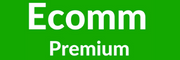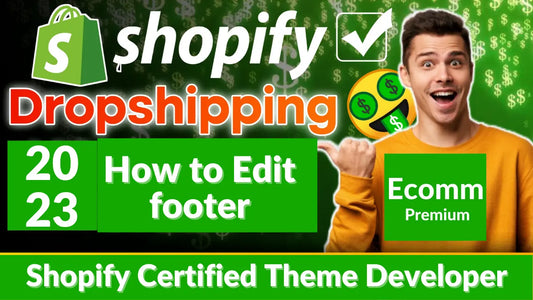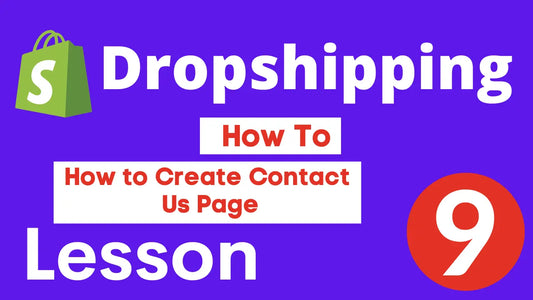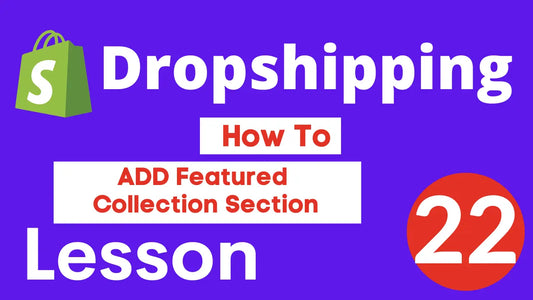How to add a Chatbot to your Shopify Store
As an e-commerce store owner, you know the importance of providing excellent customer support. One way to enhance your customer service is by adding a chatbot to your Shopify store. In this blog, we'll show you how to add a Tidio chatbot to your Shopify store.
Tidio is a powerful chatbot platform that offers a variety of features, including live chat, chatbots, and email marketing. By adding a Tidio chatbot to your Shopify store, you can improve your customer support, increase sales, and boost customer satisfaction.
ffg
How to add a Tidio Chatbot to your Shopify Store
In this section, we'll provide a step-by-step guide on how to add a Tidio chatbot to your Shopify store
Step 1: Create a Tidio Account
The first step in adding a Tidio chatbot to your Shopify store is to create a Tidio account. To do this, go to the Tidio website and sign up for a free account. Once you've signed up, you'll be taken to the Tidio dashboard.
Step 2: Install the Tidio App in Your Shopify Store
Next, you'll need to install the Tidio app in your Shopify store. To do this, go to the Shopify App Store and search for "Tidio". Once you've found the app, click "Add app" and follow the instructions to install it in your store.
Step 3: Connect Your Tidio Account to Your Shopify Store
Once you've installed the Tidio app in your Shopify store, you'll need to connect your Tidio account to your store. To do this, go to the Tidio dashboard and click "Settings" > "Integrations" > "Shopify". Follow the instructions to connect your Tidio account to your Shopify store.
Step 4: Customize Your Tidio Chatbot
Now that you've connected your Tidio account to your Shopify store, you can customize your chatbot. To do this, go to the Tidio dashboard and click "Chatbots" > "Create new chatbot". Follow the instructions to customize your chatbot, including its appearance, language, and behavior.
Step 5: Test Your Tidio Chatbot
Once you've customized your Tidio chatbot, it's time to test it out. To do this, go to your Shopify store and open the Tidio chat window. Send a message to your chatbot and see how it responds. Make any necessary adjustments to your chatbot's settings to ensure it's providing the best possible customer support.
Step 6: Monitor and Analyze Your Chatbot's Performance
Once your Tidio chatbot is up and running, it's important to monitor its performance. Use the Tidio dashboard to track your chatbot's activity, including the number of chats, messages, and conversions. Use this data to make informed decisions about how to improve your chatbot and enhance your customer support.
FAQs:
Q: What is Tidio?
A: Tidio is a chatbot platform that offers a variety of features, including live chat, chatbots, and email marketing. It's designed to help businesses improve their customer support and increase sales.
Q: How much does Tidio cost?
A: Tidio offers a variety of pricing plans, including a free plan and paid plans starting at $15 per month.
Q: Can I customize my Tidio chatbot's appearance?
A: Yes, you can customize your Tidio chatbot's appearance, including its color scheme and